App-V Edge Problems: The IE Mode And The Fonts Subsystem
Months have passed since our first blog on the topic (Recipe: Virtualize Edge with App-V). During this time the Edge has proven to be a very stable App-V application. If I read from time to time that a new critical vulnerability is emerging, the virtual Edge can react quickly. At this point I would like to point out that we regularly create the Edge and other browsers for our customers. This is done with known AppV bugfixes and with customer specific settings. If you are interested please contact me. For example on Twitter @Nickinformation
Microsoft Edge Internet Explorer Mode
In general the IE mode works with the new Edge. The Internet Explorer is integrated into the Edge window. Unfortunately the Edge Browser always opens a new window and does not integrate the Internet Explorer into the Edge window. This should look like in the following figure. The Edge shows a small Internet Explorer icon next to the address bar.
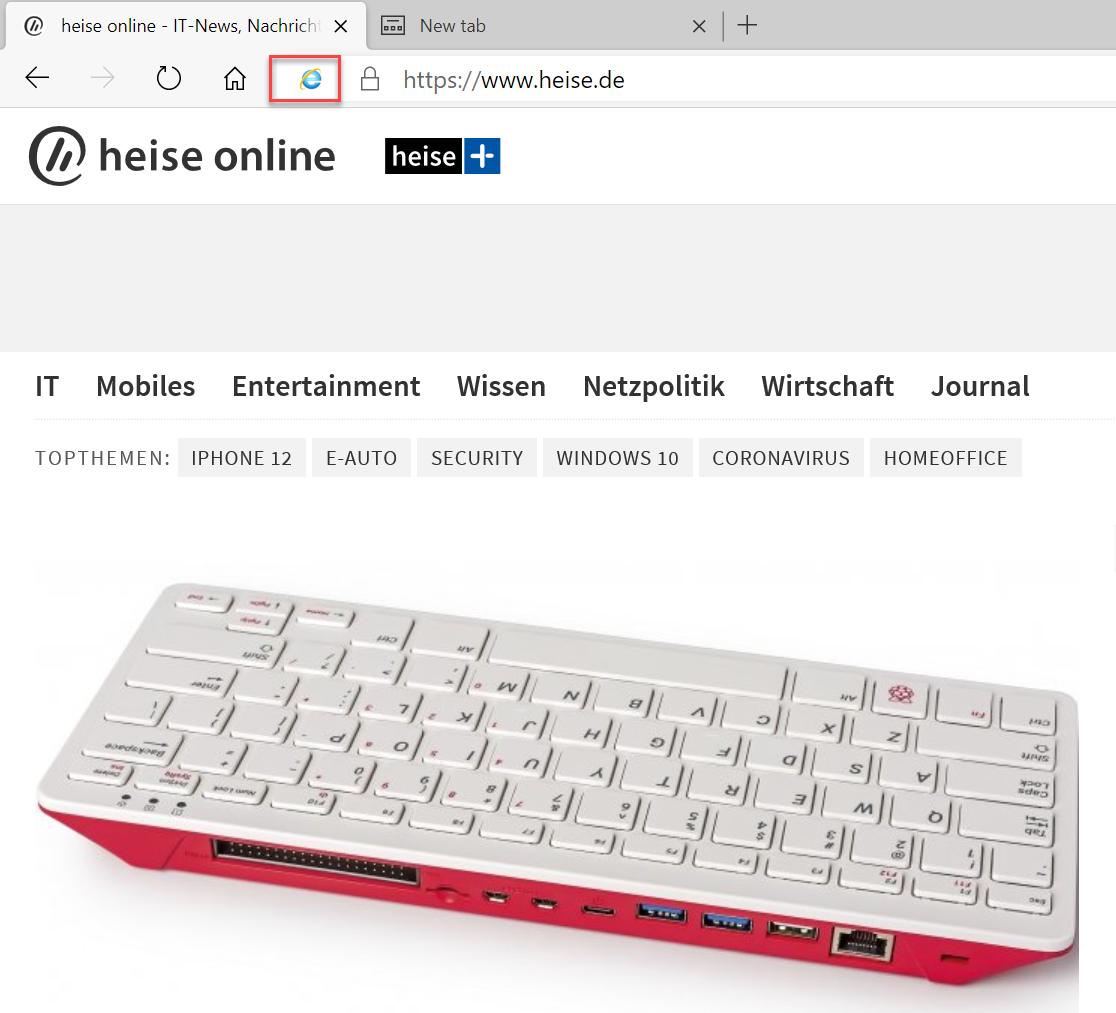
Only after you have started the Edge as administrator everything works correctly. Ben Splittgerber @_qwertzu drew my attention to this problem. In the following the solution follows.
The IE mode is configured via a group policy. Either per user or for the computer: Computer → Administrative Templates → Microsoft Edge → Configure Internet Explorer Integration. Set to "Internet Explorer Mode" here.
Continue via the Sitelist.xml. These can be created with the tool "Enterprise Mode Site List Manager (schema v.2)": https://www.microsoft.com/en-us/download/details.aspx?id=49974
Among other things, this is where you define how a web page from the sitelist is displayed. It is also possible to start an IE web page always in IE. You put the list into a share. Afterwards you configure a group policy again. Either per user or for the computer: Computer → Administrative Templates → Microsoft Edge → Configure the Enterprise Site List. Finally, enter the SMB path on the share.
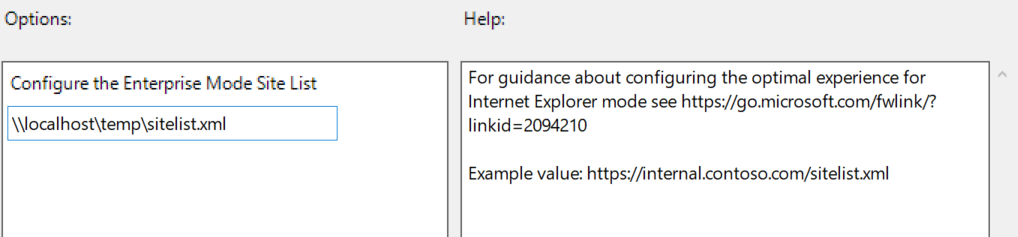
But the whole thing does not yet work as an App-V package. I have analyzed the problem. When you go to an "Internet Explorer" page, Edge wants to have administrative rights. If these are granted, everything works. This is not a problem for an App-V package. App-V applications are allowed to perform administrative actions in the App-V file system and in the App-V registry. It's not like the whole system is affected. So the Edge Browser only "believes" that it needs administrative rights. If the key is already set, this is no longer necessary!
And indeed, after a thorough analysis with the Sysinternals Procmon the culprit could be found quickly:
Windows Registry Editor Version 5.00 [HKEY_LOCAL_MACHINE\SOFTWARE\Microsoft\Internet Explorer\EdgeIntegration] "Supported"=dword:00000001 [HKEY_LOCAL_MACHINE\SOFTWARE\Microsoft\Internet Explorer\EdgeIntegration\AdapterLocations] "C:\\Program Files (x86)\\Microsoft\\Edge\\Application"=dword:00000001 "C:\\ProgramData\\App-V\\45B86F47-8C7E-4AFB-A8CF-F31F14BECC2E\\BE041909-4063-4984-A66A-0F1BBE446AA2\\Root\\VFS\\ProgramFilesX86\\Microsoft\\Edge\\Application"=dword:00000001
It seems to be absolutely necessary to enter the complete path with a versionID for Edge under HKEY_LOCAL_MACHINE\SOFTWARE\Microsoft\Internet Explorer\Edgeintegration. C:\\Program Files (x86)\\Microsoft\\\Edge\\Application is not sufficient. An integration point might work, but would make sure that the key only works if we release the package globally. The solution is quite simple. We extend the DeploymentConfig.xml with the following script part. Unfortunately the VersionID is only known after saving in the sequencer. Other tools Gridmetric AVE can save the package with the same versionID.
<UserScripts>
<StartVirtualEnvironment RunInVirtualEnvironment="true">
<Path>c:\Windows\system32\reg.exe</Path>
<Arguments>ADD "HKLM\SOFTWARE\Microsoft\Internet Explorer\EdgeIntegration\AdapterLocations" /v "[{AppVPackageRoot}]\VFS\ProgramFilesX86\Microsoft\Edge\Application" /t REG_DWORD /d 1 /f</Arguments>
<Wait RollbackOnError="true"/>
</StartVirtualEnvironment>
</UserScripts>
I have chosen the simplest approach here. So no script is needed in the App_V package. More complex is of course always possible. With this the registry key is set with the start of Edge and the IE mode works. Alternatively you can use an editor that does not change the VersioID to set this key directly in the package.
The App-V Fonts Subsystem and Edge
There is a recent problem with the fonts subsystem which caused the Edge to crash. Found the problem @Royessers
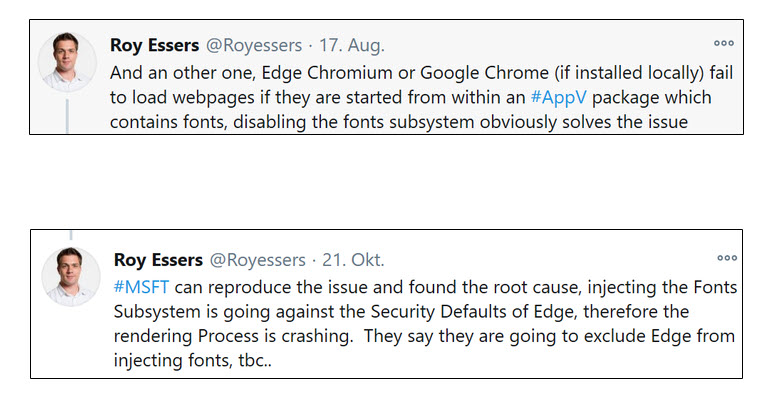
The problem can be easily solved by disabling the font subsystem in the DeploymentConfig.xml:
<Fonts Enabled="false" />
The new DeploymentConfig.xml must then be imported into the PublishingServer.

Comments 2
Hello!
Thank you for this article/guide!
It doesn't work for me this solution
Should I update/edit only the "UserScripts" in the "deploymentconfig.xml" file and add it/save it to the App-V package or should I also create a GPO/policy that adds the reg keys that you described and apply it on the Windows Server so it has the reg keys "Supported" and "C:\\Program Files (x86)\\Microsoft\\Edge\\Application" and "C:\\ProgramData\\App-V\\ID\\Version ID\\Root\\VFS\\ProgramFilesX86\\Microsoft\\Edge\\Application"?
My issue/problem is the URL:s I have added for IE mode in the Edge browser that I have packaged with App-V that the URLs doesn't open up in the same Edge browser it redirects the URL:s and opens up instead in a new window in the Internet Explorer browser? I also get the administrator authorization pop up window when it tries to open the URL:s that I have added for IE mode for the Edge browser.
Nice read as always